How to use HTML tags in Amazon Product Description
Necessity of Tags
When writing an Amazon description you might feel that you need more tools to convey the details to your buyers. In marketplaces like ebay you can use HTML tags to create tables and insert images. Amazon is strict with it’s listings and allows very few HTML tags. Using these tags you can enhance the description. You can also create separate headings that can help the customer understand the product better. In this article we are going to see some of the HTML tags allowed by Amazon.
What are HTML tags ?
Hyper Text Markup Language (HTML) is used to describe the structure of a webpage. A browser uses HTML tags to render the contents of a page and display it to you. While displaying the page the browser hides these tags. The tags are enclosed in <>.
In this image you can see how the description has been modified using basic HTML tags.
Find below a list of HTML tags allowed by Amazon. The text to be modified are enclosed between two HTML tags. Every tag enclosed in <tag> marks the beginning of the modification and is closed or end by </tag>. There are few tags that do not require closing. Also the case does not matter in HTML tags. So <b> and <B> are same.
- To mark a text bold use the tag <b>Anything between these two tags will be bold </b>.
- To break the line and start writing from next line this <br> tag is used. This tag is as good as using the “Enter” on the keyboard to give line or paragraph spacing. Multiple <br> tags can be used to adjust spacing. <br> requires no closing.
- <P> tag helps modify text as a paragraph. It basically adds equal space and margin after a text whenever used. <P>Write between these to write a paragraph </P>
Bullet Points
Bullet Points are an excellent method to highlight key points. It makes the description easier to read. Amazon allows the use of <UL> “Unordered List” to display content in bullet points. <UL> has to be used together with <Li> “List Item”.
- This tag helps in writing the text in bullet points.
<UL> Start with this. No content has to be provided.
<Li>Bullet Point 1</Li>
<Li>Bullet point 2</Li>
</UL> close it with this
Special Tags
Some special tags that are allowed. These tags are not enclosed in <> and use & symbol followed by semicolon in the end to display the formatting.
- To add Copyright Symbol ©
use this statement © - Trademark Symbol ™
use this statement ™ - Registered Trademark Symbol ®
use this statement ®
Now let’s have a look at a basic formatting that can be used to write this description.
<b>Heading of Random Product</b>
<br><br>
Some small description of the product
<br>or the details of the product.
<br><p><b>Features</b></p>
<ul>
<li>Features.</li>
<li>Features.</li>
<li>Features.</li>
<li>Features.</li>
</ul>
<br<br>
<p><b>Some other details</b></p>
<p>Paragraph 1</p>
<p>Paragraph 2</p><p>Special tags © ™ ® </p>
Using the above tags you can create formatting as shown in the image above. This is the basic formatting that can be used to write description.
If you are using flat file the entire content will be put in a single line as shown below. As stated HTML will render the page depending on the tags used irrespective of whether it’s in a single line or not.
<b>Heading of Random Product</b><br><br>Some small description of the product<br>or the details of the product.<br><p><b>Features</b></p><ul><li>Features.</li><li>Features.</li><li>Features.</li><li>Features.</li></ul><br<br><p><b>Some other details</b></p><p>Paragraph 1</p><p>Paragraph 2</p><p>Special tags © ™ ® </p>
Now the question arises that how can we can check our description in HTML before updating it on Amazon. As the update on seller central takes some time to reflect the changes on your product description. So it’s better to check them for errors before uploading. Here is how you can do that.
Copy the code above and paste in Notepad. Then, save it with extension .html. For example description.html. In order to save as html select select “File Type” as “All files”.
Right click the file in the saved location and open with your browser. The browser will display the formatting to you immediately. By doing this whenever you make changes to your notepad file it will get reflected in the browser as and when you refresh it.
Check out the product description on this page to understand how the above tags have been used to create the formatting. https://www.amazon.co.uk/dp/B00L9AA4JC/
Would you like to submit an article. Fill the contact form here



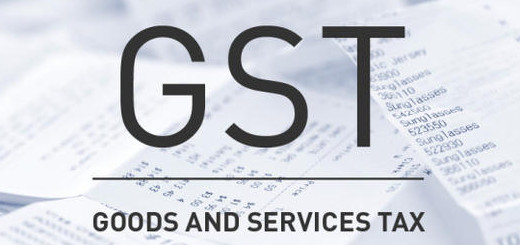
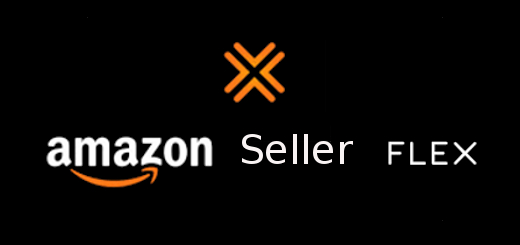
The rapid increase in intelligence on this generation is responsible
for completely unforeseen phenomena that academicians are not prepared for.
Of course, why don’t we keep in mind the power of mp3’s, which made the right
way to expanding the music activity business insurance firms several unique brands that supply
such devices. Her eyebrows are shaven, which indicates she’s married, and her eyes are narrowed in a dreamily gaze looking in to the distance.
Hai Bhavjyot Singh,
Thanks for this great blog,
In addition, I have added the below tags which allowed by Amazon.
1. for making a big tagline
2. to italicize a text
if you want to learn which type of tags allowed or how them perfectly use contact me 8384919874